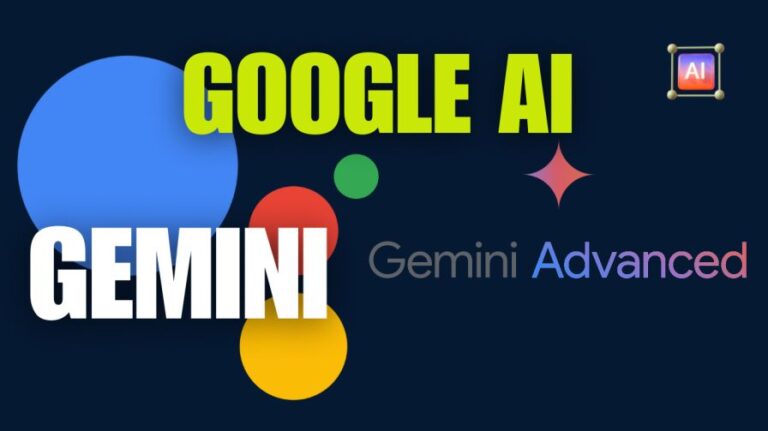[2023] Advance Google Search Operators Cheatsheet
Google Search Operators गुप्त कोड की तरह होते हैं जिनका आप गूगल से बेहतर परिणाम प्राप्त करने के लिए उपयोग कर सकते हैं। इनका उपयोग करना बहुत आसान है, लेकिन ये बहुत शक्तिशाली हो सकते हैं। इस पोस्ट में Advance Google Search Operators Cheatsheet के साथ Tips and Tricks की पूरी जानकारी मिलेगी।
गूगल एक ऐसा शब्द एक ऐसा सर्च इंजन है जिसे शायद ही कोई ऐसा हो परिचित ना हो। जब हम कुछ ऑनलाइन सर्च करना होता है तो हम गूगल के पेज पर जाते हैं। लेकिन आज हम आपको गूगल में सर्च करने के कुछ ऐसे टिप्स और ट्रिक्स बताएंगे जो शायद आपको पहले पता न हो। गूगल की अद्भुत खोज करने के लिए टिप्स को जाने के लिए पोस्ट को पुरा पढें।
दोस्तो हम में से हर कोई जो अभी स्मार्टफोन या पीसी पर गूगल का इस्तमाल करता है। हम आपको गूगल की कुछ टिप्स हिंदी में बताएंगे जिन पर शायद आपके कभी ध्यान भी न दिया हो।
जैसा कि आपको पता है की गूगल ने अपने सर्च एल्गोरिदम को बहुत सुधार किया है कि किया है साथ में गूगल असिस्टेंट, वॉयस सर्च, इमेज सर्च आने के बाद गूगल सर्च इंजन बहुत अपग्रेड हो गया है। तो आज के पोस्ट में हम भी टिप्स और ट्रिक्स के बारे में आपको बताएंगे।
ये भी पढ़ें :
| Google Tag Manager Setup करने की जानकारी | गूगल लोकल गाइड कैसे बनें? |
| गूगल मैप पर अपना बिज़नेस कैसे जोड़ें | गूगल से डोमेन कैसे खरीदें? |
Google Search Operators क्या है?
गूगल सर्च ऑपरेटर्स special characters या शब्द होते हैं जो सर्च टर्म के साथ जोड़े जा सकते हैं ताकि गूगल पर रिजल्ट्स को refine किया जा सके।
उदाहरण के लिए, आप “site:” ऑपरेटर का उपयोग किसी विशेष वेबसाइट से परिणाम खोजने के लिए कर सकते हैं, या “filetype:” ऑपरेटर का उपयोग किसी विशेष प्रकार के परिणाम जैसे PDF या वर्ड दस्तावेज़ खोजने के लिए कर सकते हैं।
Google search operators विशेष characters और commands हैं। इन्हे advanced operators भी कहा जाता है। जो रेगुलर टेक्स्ट सर्चेस की क्षमताओं का विस्तार करते हैं। सर्च ऑपरेटर्स कंटेंट रिसर्च से लेकर टेक्निकल एसईओ ऑडिट तक हर चीज के लिए उपयोगी हो सकते हैं।
गूगल सर्च ऑपरेटर्स की सूची (Google Search Operators List)
यहां वर्तमान में काम करने वाले सभी गूगल एडवांस्ड सर्च ऑपरेटर्स की एक पूर्ण सूची है:
- “search term“ – एक्सैक्ट मैच खोज के लिए इसका उपयोग करें।
- OR – इस या उसके लिए खोजें। यह दोनों शब्दों या दोनों से संबंधित परिणाम दिखाएगा।
- AND – इस और उसके लिए खोजें। यह केवल दोनों शब्दों से संबंधित परिणाम ही दिखाएगा।
- – – किसी शब्द या search term को बाहर रखें।
- *- वाइल्डकार्ड की तरह काम करता है और किसी भी word या phrase के साथ मेल खाता है।
- ( ) – कई शब्दों या ऑपरेटर्स को ग्रुप में रखकर खोज को कंट्रोल करता है।
- $ – कीमतों के लिए खोज करें।
- define – किसी शब्द का अर्थ कार्ड जैसे परिणाम में दिखाता है।
- Cache – किसी वेबपेज का सबसे most recent cached version वापस लाता है (जब तक कि पेज इंडेक्स में न हो)।
- filetype – किसी विशिष्ट फ़ाइल प्रकार (PDF, DOCX, TXT, PPT आदि) के परिणाम दिखाता है।
- site – परिणाम को किसी विशिष्ट वेबसाइट तक सीमित करता है।
- related – किसी अन्य साइट से संबंधित साइटें खोजता है।
- intitle – शीर्षक में किसी विशिष्ट शब्द वाले पृष्ठ खोजता है।
- allintitle – “intitle” की तरह, यह शीर्षक में सभी विशिष्ट शब्दों वाले पेज खोजता है।
- inurl – URL में किसी विशिष्ट शब्द वाले पेज खोजता है।
- allinurl – “inurl” की तरह, यह URL के सभी विशिष्ट शब्दों वाले पेज खोजता है।
- intext – कंटेंट में किसी विशिष्ट शब्द वाले पृष्ठ खोजता है।
- allintext – पेज पर कहीं भी सभी विशिष्ट शब्दों वाले परिणाम खोजता है।
- AROUND(X) – यह प्रॉक्सिमिटी खोज एक-दूसरे के X शब्दों के अंदर दो शब्दों (या वाक्यांशों) वाले पृष्ठ खोजती है।
- weather – किसी विशिष्ट स्थान के मौसम की जानकारी देता है।
- stocks – स्टॉक सूचनाएँ देखें।
- map – किसी स्थान की खोज के लिए मैप परिणाम दिखाता है।
- movie – किसी विशिष्ट फिल्म की जानकारी खोजता है।
- in – एक यूनिट को दूसरे में कन्वर्ट करता है (मुद्रा, वजन, तापमान आदि)।
- source – गूगल न्यूज़ में किसी विशिष्ट स्रोत से न्यूज़ परिणाम खोजता है।
Google Search Operators का प्रयोग कैसे करूं?
आपसर्च ऑपरेटरों को सीधे Google खोज सर्च बॉक्स में दर्ज कर सकते हैं। ठीक वैसे ही जैसे आप कोई टेक्स्ट सर्च करते हैं:
Advance Google Search Operators Cheatsheet 2023
आप नीचे दिए गए सभी प्रमुख organic search operators को तीन श्रेणियों में विभाजित कर सकते हैं: “Basic”, “Advanced”, और “Unreliable”। Basic search operators वे ऑपरेटर होते हैं जो स्टैंडर्ड टेक्स्ट सर्चेस को मॉडिफाई करते हैं।
I. Basic search operators
| ” “ | “nikola tesla” | Put any phrase in quotes to force Google to use exact-match. On single words, prevents synonyms. |
| OR | tesla OR edison | Google search defaults to logical AND between terms. Specify “OR” for a logical OR (ALL-CAPS). |
| | | tesla | edison | The pipe (|) operator is identical to “OR”. Useful if your Caps-lock is broken 🙂 |
| ( ) | (tesla OR edison) alternating current | Use parentheses to group operators and control the order in which they execute. |
| – | tesla -motors | Put minus (-) in front of any term (including operators) to exclude that term from the results. |
| * | tesla “rock * roll” | An asterisk (*) acts as a wild-card and will match on any word. |
| #..# | tesla announcement 2015..2017 | Use (..) with numbers on either side to match on any integer in that range of numbers. |
| $ | tesla deposit $1000 | Search prices with the dollar sign ($). You can combine ($) and (.) for exact prices, like $19.99. |
| € | €9,99 lunch deals | Search prices with the Euro sign (€). Most other currency signs don’t seem to be honored by Google. |
| in | 250 kph in mph | Use “in” to convert between two equivalent units. This returns a special, Knowledge Card style result. |
Advanced search operators विशेष commands हैं जो searches को modify करते हैं और अतिरिक्त पैरामीटर (जैसे डोमेन नाम) की आवश्यकता हो सकती है। एडवांस ऑपरेटरों का उपयोग आमतौर पर खोजों को सीमित करने और परिणामों में गहराई से ड्रिल करने के लिए किया जाता है।
II. Advanced search operators
| intitle: | intitle:”tesla vs edison” | Search only in the page’s title for a word or phrase. Use exact-match (quotes) for phrases. |
| allintitle: | allintitle: tesla vs edison | Search the page title for every individual term following “allintitle:”. Same as multiple intitle:’s |
| inurl: | allinurl: amazon field-keywords nikon | Search the URL for every individual term following “allinurl:”. Same as multiple inurl:’s. |
| intext: | intext:”orbi vs eero vs google wifi” | Search for a word or phrase (in quotes), but only in the body/document text. |
| allintext: | allintext: orbi eero google wifi | Search the body text for every individual term following “allintext:”. Same as multiple intexts:’s. |
| filetype: | “tesla announcements” filetype:pdf | Match only a specific file type. Some examples include PDF, DOC, XLS, PPT, and TXT. |
| related: | related:nytimes.com | Return sites that are related to a target domain. Only works for larger domains. |
| AROUND(X) | tesla AROUND(3) edison | Returns results where the two terms/phrases are within (X) words of each other. |
III. Unreliable/deprecated operators
| ~ | ~cars | Include synonyms. Seems to be unreliable, and synonym inclusion is default now. |
| + | +cars | Force exact-match on a single phrase. Deprecated with the launch of Google+ |
| daterange: | tesla announcements daterange:2457663-2457754 | Return results in the specified range. Can be inconsistent. Requires Julian dates. |
| link: | link:nytimes.com | Find pages that link to the target domain. This operator was deprecated in early 2017. |
| inanchor: | inanchor:”tesla announcements” | Find pages linked to with the specified anchor text/phrase. Data is heavily sampled. |
| allinanchor: | allinanchor: tesla announcements | Find pages with all individual terms after “inanchor:” in the inbound anchor text. |
Google Search Operators Tips & Tricks
1. Chain together operator combos
आप टेक्स्ट खोजों, बेसिक ऑपरेटरों और एडवांस ऑपरेटरों के लगभग किसी भी कॉम्बिनेशन को एक साथ श्रृंखलाबद्ध कर सकते हैं:
“nikola tesla” intitle:”top 5..10 facts” -site:youtube.com inurl:2015
This search returns any pages that mention “Nikola Tesla” (exact-match), have the phrase “Top (X) facts” in the title, where X ranges from 5 to 10, are not on YouTube.com, and have “2015” somewhere in the URL.
2. Hunt down plagiarized content
Trying to find out if your content is unique or if someone is plagiarizing you? Use a unique phrase from your text, put it in quotes (exact-match) after an “intext:” operator, and exclude your own site with “-site:”…
intext:”they were frolicking in our entrails” -site:moz.com
Similarly, you can use “intitle:” with a long, exact-match phrase to find duplicate copies of your content.
3. Audit your HTTP->HTTPS transition
Switching a site from HTTP to HTTPS can be challenging. Double-check your progress by seeing how many of each type of page Google has indexed. Use the “site:” operator on your root domain and then exclude HTTPS pages with “-inurl:”…
site:moz.com -inurl:https
This will help you track down any stragglers or find pages that might not have been re-crawled by Google.
Google Search Tips and Tricks
गूगल में कैलकुलेटर का यूज़ करें
किसी भी कैलकुलेशन को करने के लिए हम कैलकुलेटर का इस्तेमाल करते हैं। हमारे फोन में कैलकुलेटर इनबिल्ट होता ही है। लेकिन आपको पता है की आपके गूगल सर्च मुझे भी कैलकुलेटर इनबिल्ट होता है। अगर आपको गूगल का कैलकुलेटर इस्तेमाल करना है तो गूगल मी टाइप करें “कैलकुलेटर” आपके स्क्रीन पर गूगल का कैलकुलेटर ओपन हो जाएगा।
किसी विशिष्ट साइट के बारे में सर्च करें
अगर आप किसी साइट के बारे में विशेष रूप से खोज करना चाहते हैं। आपको ऐसा लगता है की इस साइट से मुझे ये जानकारी मिल सकती है, तो आपको पुरा इंटरनेट वर्ल्ड खेलने की जरूरत नहीं है। जैसे हम मान लेते हैं की मेरी ब्लॉग पर आप Google से संबंधित कोई जानकारी खोज करना चाहते हैं तो आपको टाइप करना है “साइट:technicalmitra.com Google” Google से संबंधित जो भी लेख हैं वो आपको शो हो जाएंगे।
गूगल में संबंधित साइट सर्च करें
गूगल मी रिलेटेड साइट सर्च का मतलब है, ऐसी कोई साइट जिस पर आप विजिट कर रहे हैं उसके जैसे और भी वेबसाइट को सर्च करना। मान लीजिए मुझे इंडिया के ऑनलाइन शॉपिंग साइट के तहत फ्लिपकार्ट जैसे संबंधित सर्च करना है। तो टाइप करना होगा “related:flipkart.com” सभी ई कॉमर्स साइट की लिस्ट आपके सामने आ जाएगी। जैसे आप “related:aajtak.com” करेंगे तो सभी न्यूज साइट की लिस्ट आ जाएगी।
डेफिनिशन सर्च करें
आप किसी विशेष शब्द की परिभाषा जानना चाहते हैं तो ऐसे लिए आपको कफी अधिक खोज नहीं करना। इस तरह से आप परिभाष खोज कर सकते हैं। उदाहरण: “define:Electron” अब आपको इलेक्ट्रान की फुल डेफिनेशन शो हो जाएगी।
Travel Distance, Time और Direction Search करें
अगर आप ज्यादा घर से बाहर ऑफिस या किसी और काम से एक राज्य से दसरे राज्य में जाते रहते हैं तो अब आप जाने से पहले यात्रा दूरी, समय और दिशा खोज कर सकते हैं। आपके रूट से लेकर ट्रांसपोर्ट तक की जानकारी मिल जाएगी।
ऐसे खोज करना है उदाहरण: – “travel time between delhi to darbhanga” बस आप इन दो राज्यों के बीच का अनुमनित यात्रा समय, दिशा को देख सकते हैं।
किसी भी देश का समय पता करें
गूगल के इस फीचर के जरिये आप दुनिया भर में किसी भी देश का वर्तमान समय पता कर सकते हैं। आपको बस यह टाइप करना है। उदाहरण: – “Time India” “Time USA” “Time UK”
Google Translate
इस फीचर के जरिया आप किसी भी भाषा को तुरंत अनुवाद कर सकते हैं। अगर आप किसी अंग्रेजी शब्द को हिंदी में और अन्य किसी भी भाषा में मैं अनुवाद करना चाहते हैं तो आप ऐसे कर सकते हैं। उदाहरण: “translate hindi:mango” ya “translate dutch:how are you”.ऐसे आप किसी भी भाषा में किसी भी शब्द या संदेश को अनुवाद कर सकते हैं।
आईपी एड्रेस का पता लगायें
आईपी एड्रेस इंटरनेट प्रोटोकॉल विधि है जिसे एक डिवाइस से दूसरे डिवाइस में डेटा इंटरनेट के द्वारा पहुँचाया जाता है। अगर आपको इंटरनेट पर अपना आईपी जानना हो इसके लिए सर्च करें ,“what is my ip address”। आईपी एड्रेस पता लग जाएगा।
Check whether
गूगल में आप मौसम की जानकारी तुरंत पता कर सकते हैं। आप किसी और जगह का भी मौसम चेक कर सकते हैं। इसके लिए आपको सर्च करना होगा। जैसे “weather bihar” या “मौसम दिल्ली”।
Search Local Attraction
याद आप घूमने के शौकीन हैं और छुट्टियां पर्यटन स्थल पर जाते रहते हैं तो यह फीचर आपके लिए ही आप गूगल पर शहर का नाम और attraction सर्च करेंगे तो आपके सामने फोटो के साथ उस जगह की local attraction शो हो जाएगी। उदाहरण: – “Rajasthan:Attraction” या “Darbhanga:Attraction”
ऑनलाइन टाइमर
याद आप कैलकुलेटर की तरह ही टाइमर भी गूगल पर सर्च करेंगे तो आपका टाइमर शुरू हो जाएगा।
Near Me Feature
दोस्तो गूगल के ये नियर मी फीचर बहुत ही बेस्ट है। ये आपके डिवाइस से लोकेशन ट्रैक कर के आपके आस पास की चिजो के सर्च रिजल्ट्स में दिखता है। आपको कुछ भी आस पास का खोज करना है यानी लोकल सर्च रिजल्ट चाहिए से Near Me के साथ सर्च करें।
Find Atm : “ATM Near Me” Find Hotels: “hotels Near Me” Find Toilet : “Toilet Near Me” इस तरह से आप स्थानीय खोज परिणाम पा सकते हैं। बेटर सर्च के लिए जरुरी है आपके डिवाइस का जीपीएस ऑन हो।
त्योहारों और महत्वपूर्ण तिथियों की खोज करें:
आगर आपको कोई इम्पोर्ट्नत पता करना है या किसी त्योहार की तारीख पता करनी है तो गूगल सर्च ये भी आपको बताता है। जैसे गूगल में सर्च करें “होली कब है” या “दिवाली की तारीख” बस तारीख आपके सामने आ जाएगी।
क्रिकेट स्कोर
गूगल से आप लाइव क्रिकेट स्कोर के अपडेट पा सकते हैं बस आपको गूगल में सर्च करना है “क्रिकेट स्कोर” या “लाइव क्रिकेट स्कोर”।
अगर आप अपने फोन मुझे गूगल सर्च का इस्तेमाल कर रहे हैं तो अपने खाते में साइन इन कर के आप गूगल के कुछ और टिप्स और ट्रिक्स पा सकते हैं।
Search Your Contacts
आप गूगल में अपने दोस्त या रिश्तेदार केकॉन्टेक्ट्स , हमें ईमेल आईडी खोज कर सकते हैं। जैसे उदाहरण के लिए “दीपक कपूर का नंबर क्या है” या फिर “सुजीत की ईमेल आईडी क्या है” गूगल आपको फोन नंबर या ईमेल आईडी शो कर देगा।
Photos Search करें
आप अपने फोन में गूगल सर्च से गूगल फोटोज एक्सेस कर सकते हैं। आपको बस सर्च करना है “show my photos from” या “my photos from”। उदाहरण के लिए; “my photos from 1 March 2018”
रिमाइंडर सेट करें
आप Google को अपने किसी की महत्वपूर्ण तिथियां या मीटिंग्स की रिमाइंडर दे सकते हैं जैसे “set reminder for meeting in Patna at 4pm Today”। इस तरह से रिमाइंडर सेट हो जाएगा और दिए गए समय पर नोटिफिकेशन आपके फोन पर आ जाएगा।